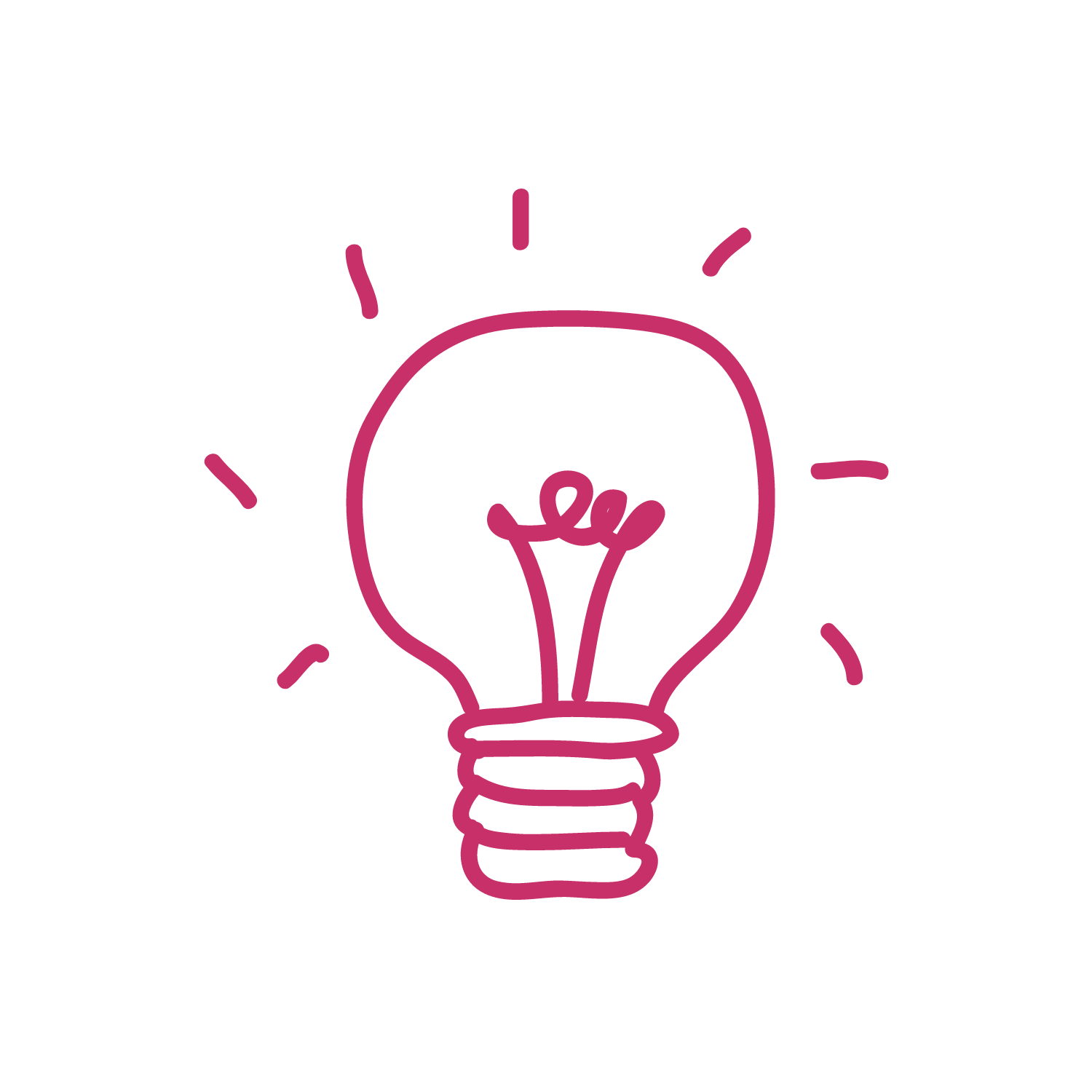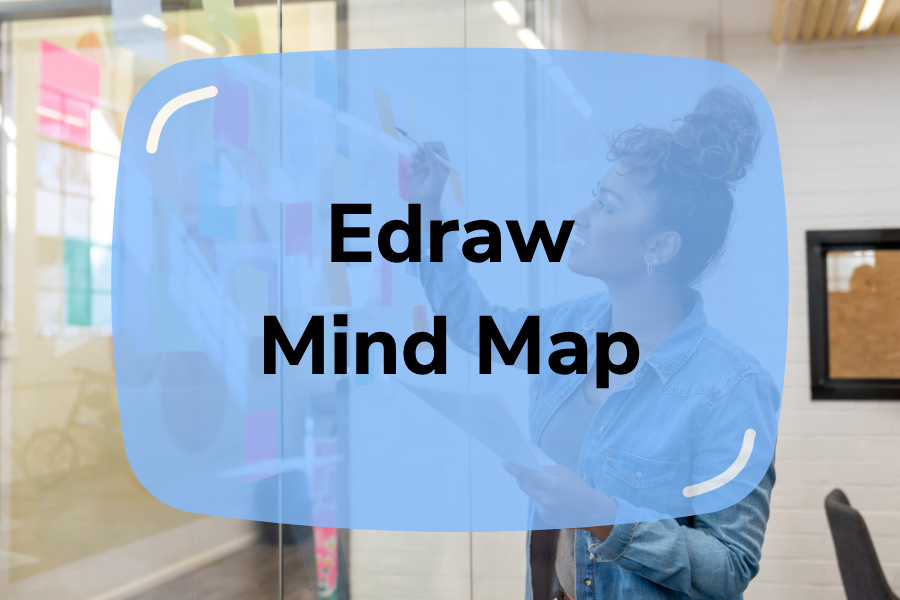Visualizing your potential ideas has never been easier with the support of Edraw Mind Map. It is great for you to restrict information overload and unexpected battles in your mind while building a mindmap design. That’s why we believe that this solution is really useful for you at any time.
Whether you are a professional or a first-time mindmap user, learning how to use Edraw Mind Map is not a challenge. With the intuitive display, you can start your customizations immediately. If so, let’s discover more with us below!
Table of Contents
Edraw Mind Map | An Overview
Being one of the leading mindmap-supporting platforms, Edraw Mind Map impresses users with a lot of benefits. Right now, let’s take a look at what EdrawMind is and its outstanding features.
What Is EdrawMind Map?
EdrawMind Map – also called Wondershare Edraw Mind, is a powerful software tool that you can use to organize your information, thoughts, and ideas effectively. The goal of Edraw Mind Map is to promote dynamic connections among various elements, bringing clear evaluations about any problem.
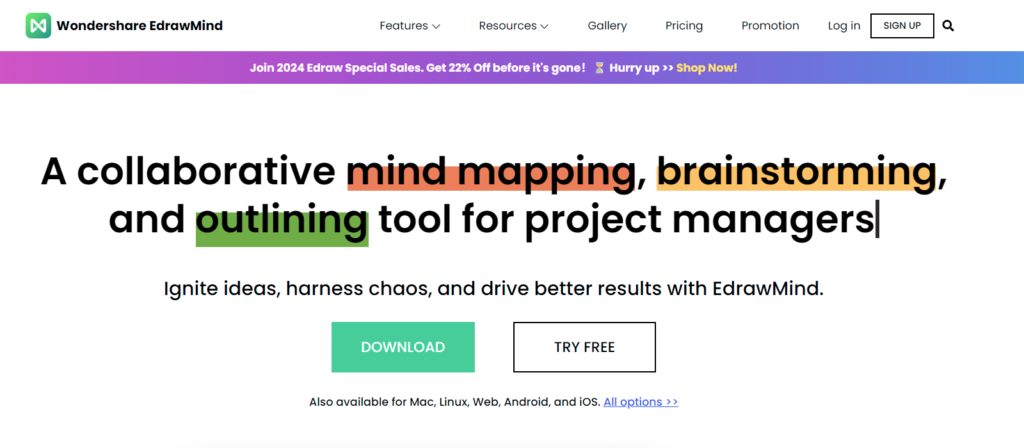
Edraw Mind Map Features
There are several reasons why we recommend you experience Edraw Mind to design your mind map. Below are outstanding features to consider:
- Multipla themes: You can approach a broad range of themes, thus, you can easily select a proper option to express your ideas. It is great to enhance the visuality of your mind maps.
- Intuitive interface: In the Edraw Mind Map Dashboard, you can use any built-in tools you want most simply. All of them are well-categorized, delivering a smooth journey of building mind maps.
- Extensive elements: If you want to make your design more outstanding, don’t forget to use elements in the Mindmaster Edraw library. Here, you will have a chance to reach a wide collection of clipart, shapes, symbols, images, and icons.
- Presentation mode: This is an outstanding feature of the EdrawMind Map, helping users easily display their ideas directly in the public. All thing you need to do is navigate any branch, zoom in and out, and add subtopics and other effects.
Besides that, when you get an EdrawMind download to design mind maps, you can also have any integration with other third parties like Google Suite or Microsoft Office. It’s time you can start creating a seamless workflow with this platform.
How to create a mind map with EdrawMind Map With 4 Steps
To display a mind map with EdrawMind Map, let’s follow our 4-step sequence below to attain the best results. In particular:
Step 1 – Install the Wondershare EdrawMind
In https://edrawmind.wondershare.com/, click Free Download to have an EdrawMind free downloading. However, depending on your operating system, let’s take Windows, MacOS, etc, as the proper option.
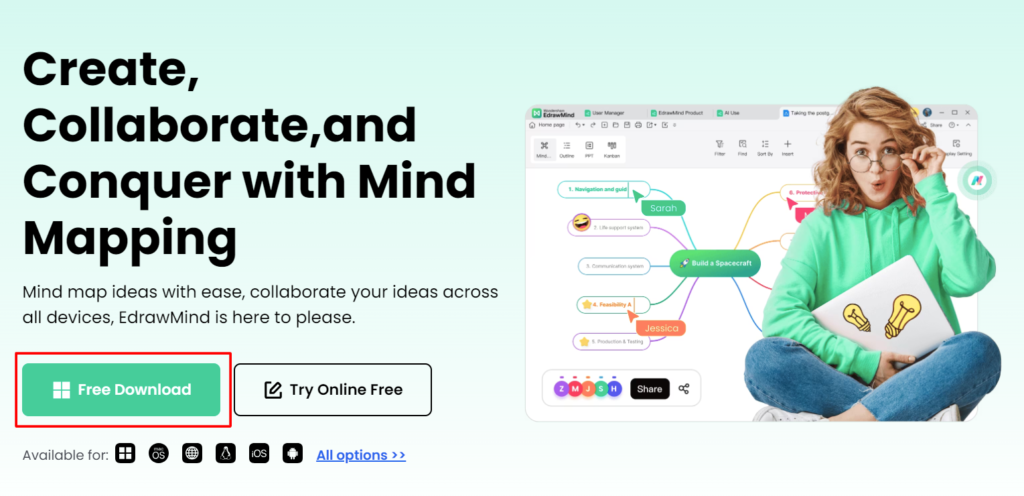
After that, double-click the downloaded file to start your installation process. You need to wait a certain time to complete this establishment. Finally, click the EdrawMind shortcut on your screen to use.
Step 2 – Create A Blank Mind Map
Once open your Edraw Mind Map software, users will see a blank page or a mindmap template. In case the template matches your ideas, you can start your customizations immediately. Or else, you can change to get an optimal option.
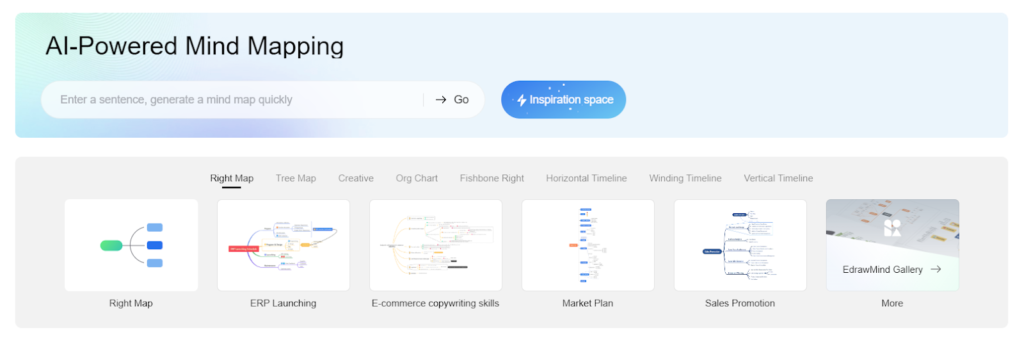
If you want to do anything manually, let’s select a blank canvas to start!
Step 3 – Customize your mind map
Customizing is one of the most important actions to optimize your mind map’s display. In the Edraw Mind Map Dashboard, you can modify it with the following fields:
#1. Add a central topic
In the main toolbar, click the Main Idea button to add a main topic for your mindmap. Normally, it is shaped in a large central node or under the form of a plus sign. You can also click your design page to create a central node more quickly.
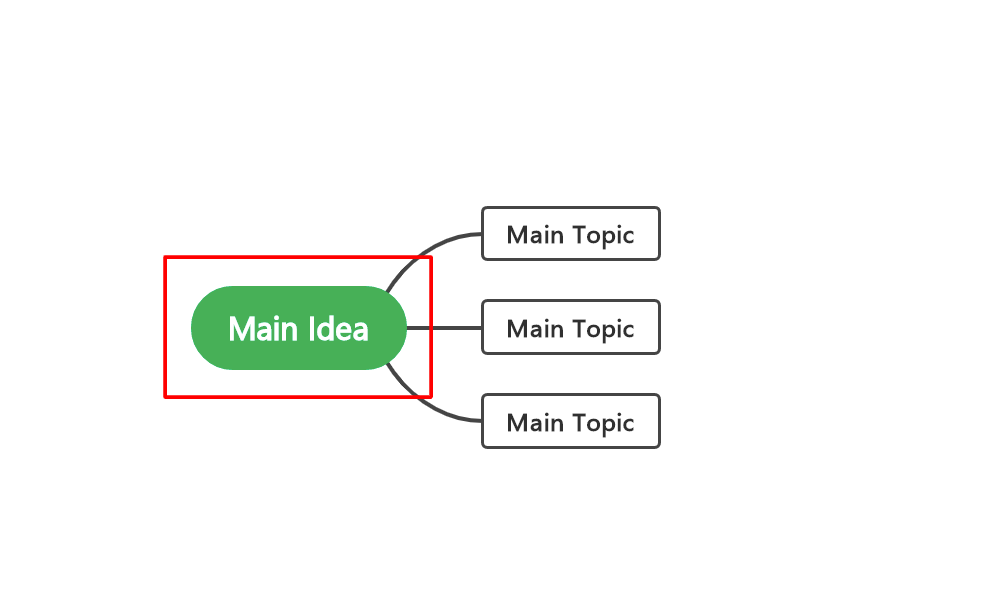
#2. Add subtopics
To start adding subtopics, let’s click the main topic and select the Subtopic button. Depending on your demands, you can create a distinctive number of subtopics.
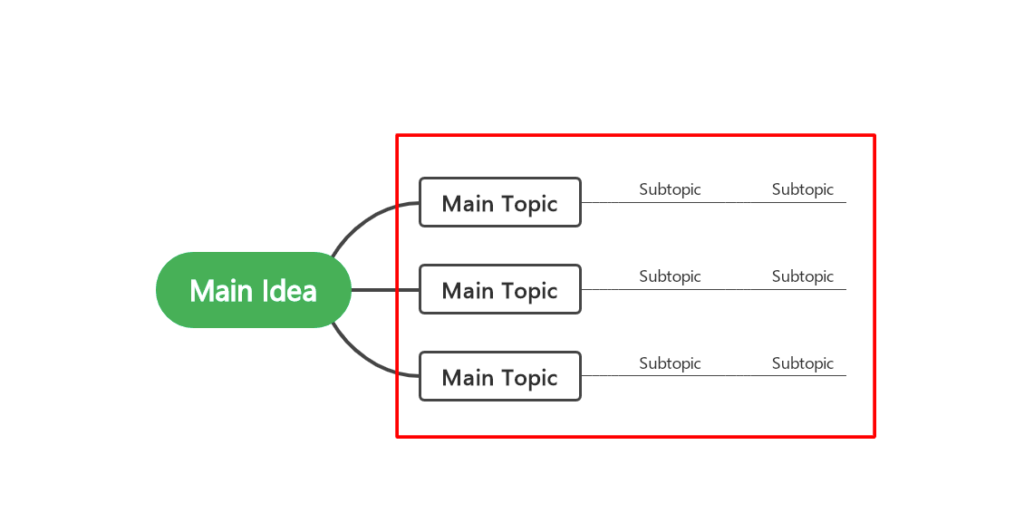
#3. Create additional levels
It is easy to add a new level to your mind map. All thing you need to do is click the first-level subtopics, then select the Subtopic button again.
#4. Customize the nodes
When having any customization for the nodes, let’s consider both main problems: format and content. In particular:
- Format: Styles, colors, shapes, and fonts
- Content: Add proper text and double-click the node to edit if necessary
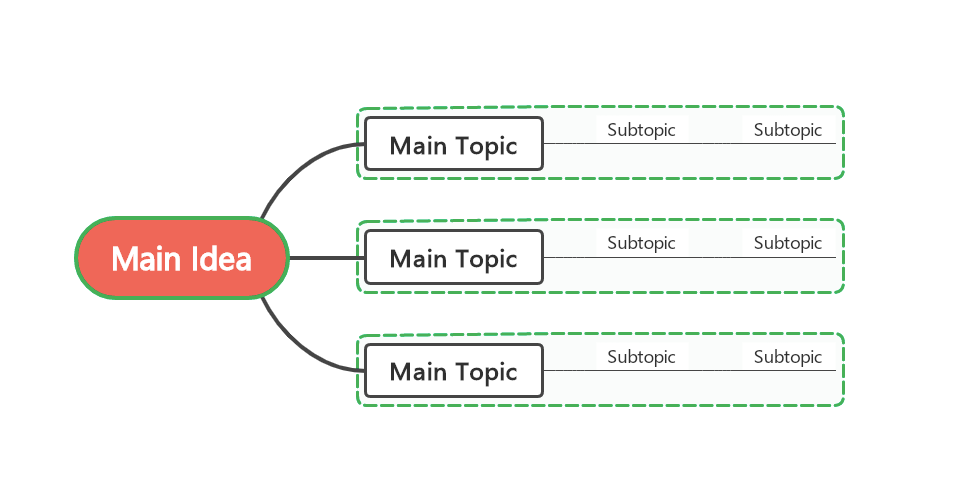
#5. Create connections
It’s important to promote connections among keywords. To attain that, let’s click on the Connector button, then click and drag to any position you want. Besides that, don’t forget to use images or other visual elements to enhance the visual organization of your mind map.
Step 4 – Save and export the final version
Once you have a perfect version of your mind map, remember to save all changes after exporting. Some common formats you can use for your final files like Graphics, PDF, Office, HTML, SVG, or MindManager.
With the 4 detailed steps above, we believe that you can successfully create a new mind map with Edraw Mind Map. In some cases, you can try the Edraw Mind Map online version to determine whether you should download this solution or not.
FAQs – EdrawMind Map
Is EdrawMind map free?
Yes. EdrawMind Map is known as one of the free platforms for users to experience their mindmap designing process. All things you need to do is download a ZIP file of its open-source and activate it after that to start your usage.
How do you use EdrawMind map?
To use EdrawMind Map, you need to follow 4 steps below:
Step 1: Install the Edraw Mind Map Solution
Step 2: Create a new mind map
Step 3: Customize your mind map design
Step 4: Save and export the final file
Which software is best for mind mapping?
There is a broad range of software to use for your mind mapping, such as ClickUp, XMind, EdrawMind Map, ConceptDraw MINDMAP, Micro, and so forth.
What happened to Edraw Mind Map?
Recently, users can assess the AI tools in the Edraw Mind Map. This is ideal for you to save time in creating a mind map. You only need to present all your ideas in the box, and then wait for the system to launch a respective model.
Conclusion
With all the detailed reviews about Edraw Mind Map, we believe that you might have a deeper understanding of this platform, as well as how to promote a design with it. Don’t forget to use AI tools in the latest version to optimize your mind map designing journey.
Follow brainstormingidea.com to grab top useful tips and recommendation for your brainstorming session!