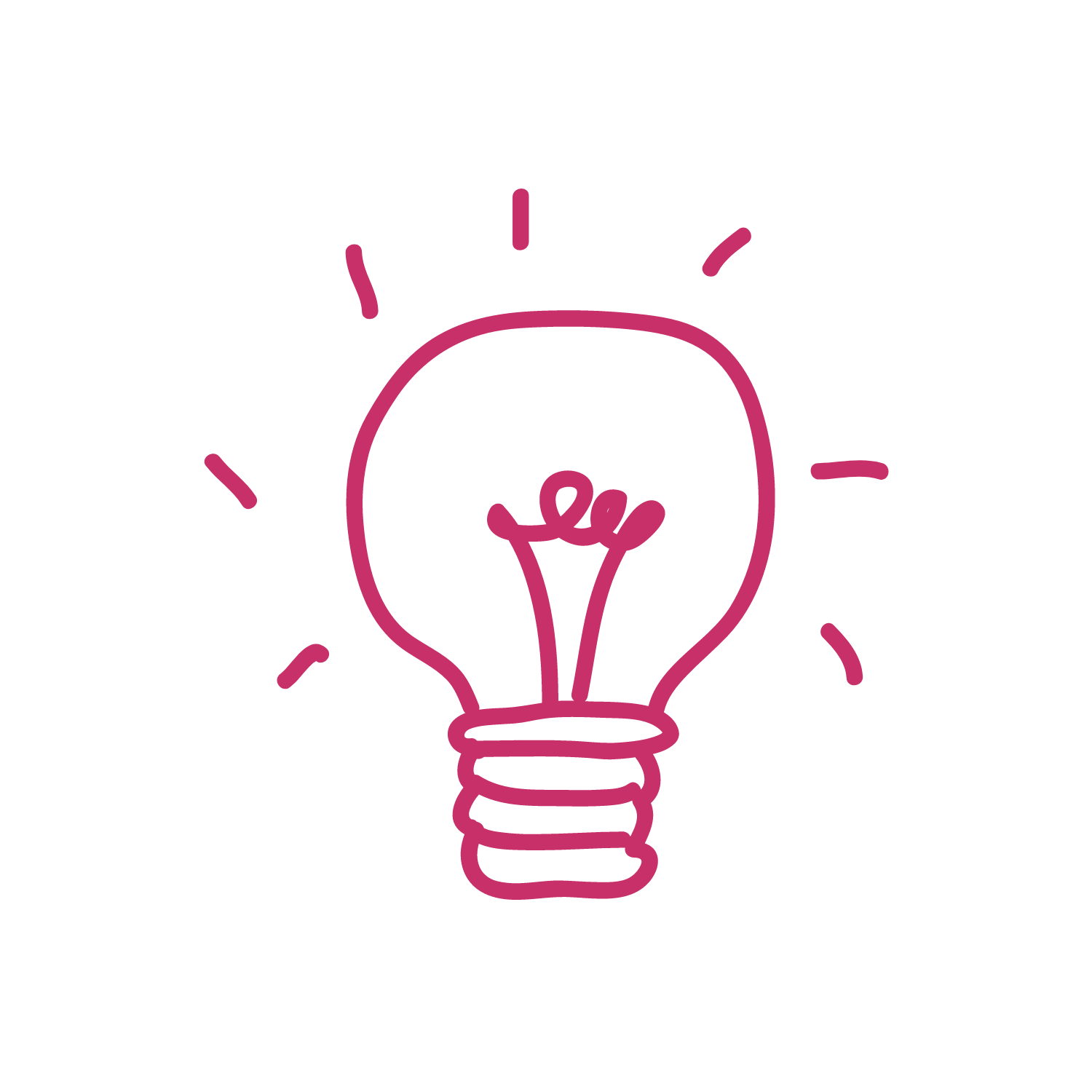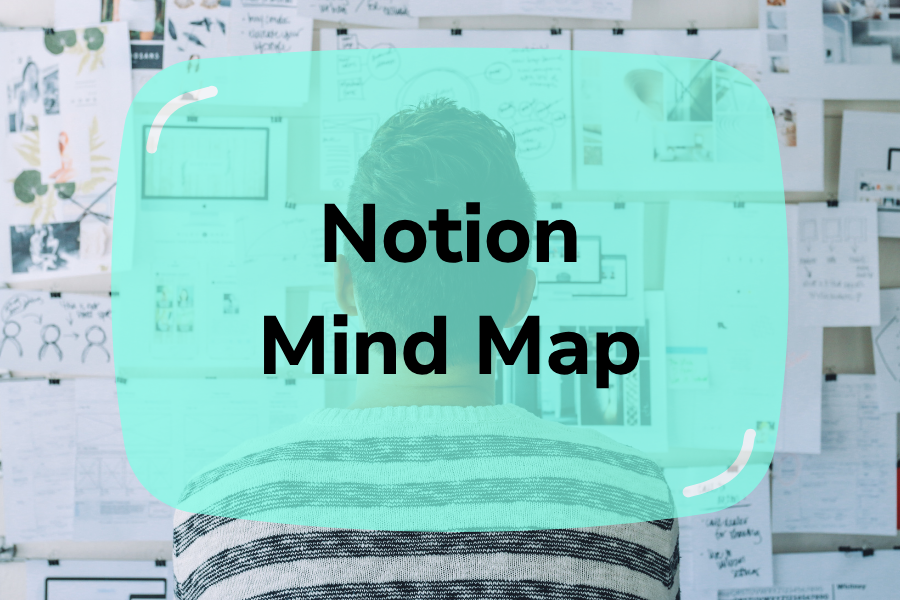Welcome to the notion mind map! If you are a beginner on this platform, don’t miss our detailed guide about how to create a new mind map in Notion. It is great for you to attain the perfect performance.
In this blog, we will start with the Notion introduction, and then show you the 4 main steps to complete a Notion mind map template, including:
- Step 1: Sign up for a new Notion account
- Step 2: Select a Notion mind map template
- Step 3: Set up the necessary fields
- Step 4: Customize the final version
Let’s get started!
Table of Contents
What Is A Notion Mind Map?
A Notion mind map is a diagram created on the Notion platform, aiming to illustrate relevant representations of ideas. With visual elements, Notion can easily help you create an impressive concept of strong connections between a central topic and sub-topics. That’s why you should try making a mind map on Notion!
Please note that Notion doesn’t provide built-in features, but users can use the Brainstorm template to organize ideas under a mind map.
Besides that, Notion also supports users with additional features, like workspace, tracking, or even making blogs. However, it will take you a certain time to learn how to use all the built-in objects on this platform.
How To Create A Notion Mind Map With 4 Steps
#1. Step 1 – Log in to Notion
First, visit https://www.notion.so/ to sign up for a new account. You will have 3 options to select: Email, Google, and Apple account. Let’s take a proper method to you!
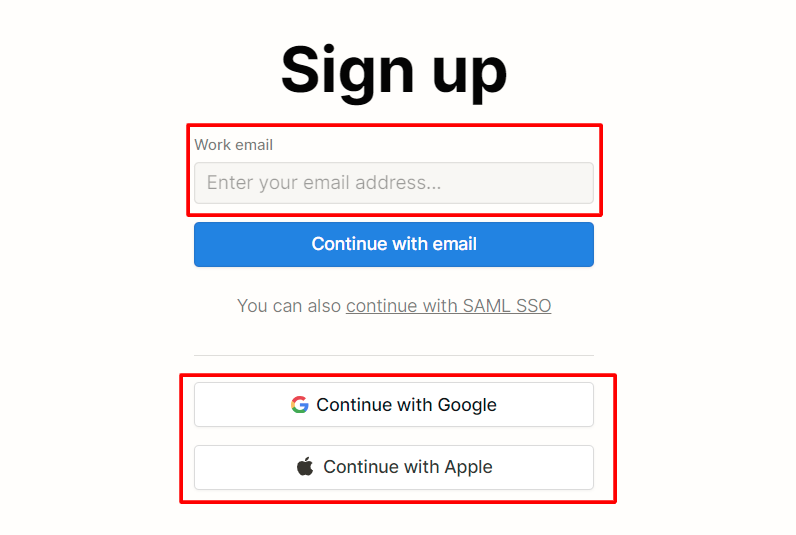
In the Notion Dashboard, click Settings & members, then select Teamspaces and click New Teamspace to create a new Teamspace Home.
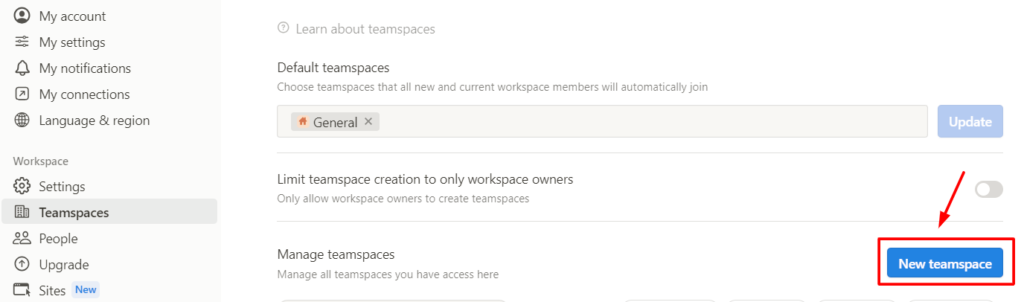
After that, join or create your workspace to start designing your mind map Notion.
#2. Step 2 – Select a Notion mind map template
On the left navigation pane, click (+) on the Teamspace Home name to open a blank page. Then, click Template to navigate to the Templates pop-up window.
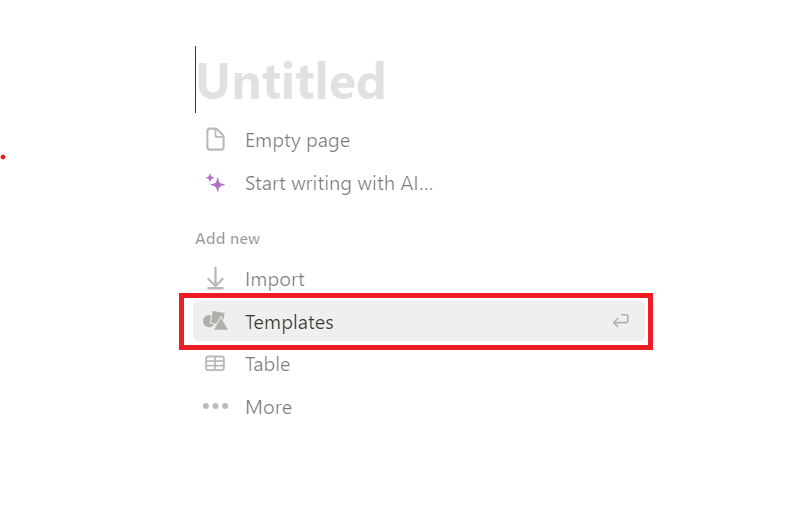
In the Product section, click Remote Brainstorming and select Get Template to finish.
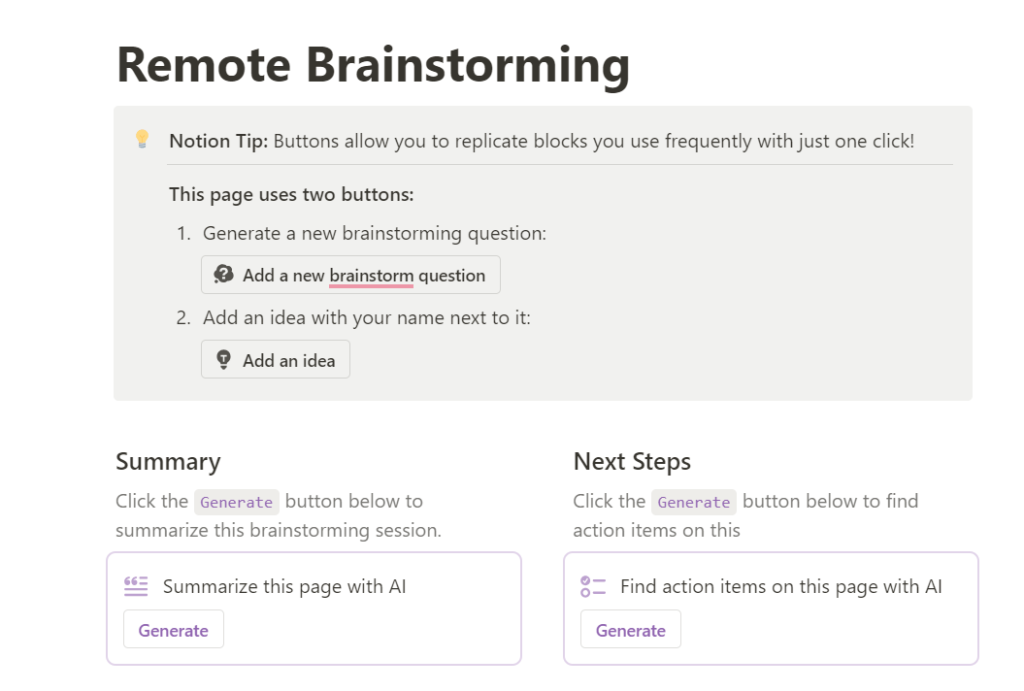
#3. Step 3 – Set up relevant fields
In this step, click Add a new brainstorm question in the Brainstorm Meeting to complete relevant information in Notion mind map block.
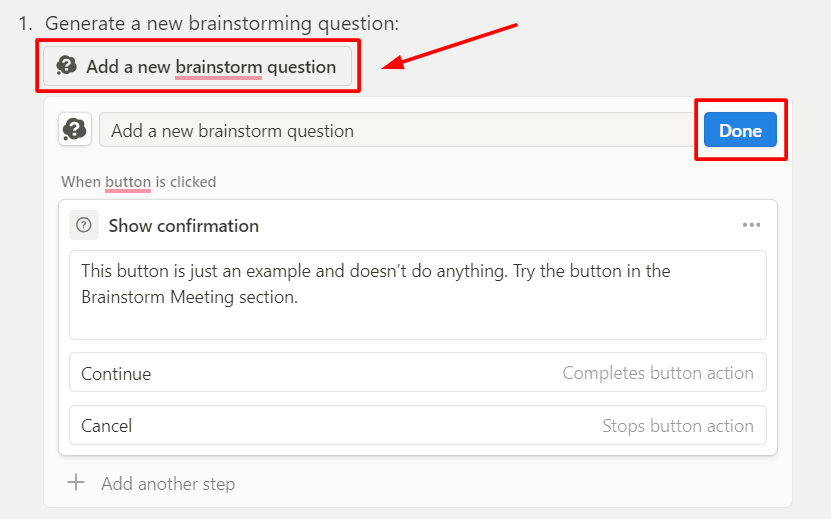
After that, click Add an idea and enter a text to add sub-nodes for your mindmap. Or else, you also use Custom AI block to save time for this step.
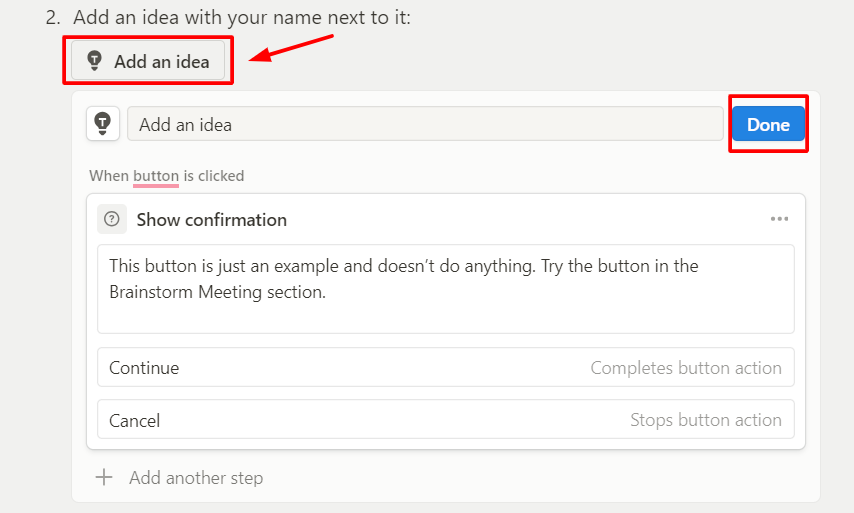
#4. Step 4 – Customize your mind map
With the final step, you need to use the powerful tools of Notion to customize your design. Below are some suggestions to complete a perfect mind map for Notion:
- Re-arrange mind map blocks
- Add new images to your Notion mind map
- Modify the text, style, fonts, icons, and other variants
After following the 4 steps of how to make mind map in Notion, we believe that you will get the finest results for your design.
3 Best Notion Mind Map Alternatives
Besides how to create mind map in Notion, you can take the support of other platforms to optimize your mindmap design, such as:
#1. MindMeister
MindMeister is a web-hosted mind-mapping platform, that brings a broad range of tools to complete your mindmap design effectively. With this solution, you can start organizing your thoughts with a hierarchical structure immediately.
One of the strongest functions is to provide a wonderful collaboration ability, with rapid loading speed. Thus, users will have wonderful experiences while displaying ideas without any interruption.
#2. XMind
Xmind is also an online mind-mapping platform, providing a big digital canvas for users to categorize information most visually. You can easily use nodes or branches to optimize your idea presentation. If you are working with a team, don’t forget to take task management function. With this feature, everyone can establish specific information for their task, like setting priorities, adding notes to topic nodes, or even progress tracking.
#3. EdrawMind Map
Unlike the 2 Notion mind map alternatives above, EdrawMind Map is an open-source solution. It means that you need to download and run a full installation to have the first drawing. Please note that you will not pay any fee to get EdrawMind software.
Below are some outstanding features of this platform, including:
- Offer a user-friendly interface
- Provide various templates, styling options, as well as other elements
- Activate teamwork status, and support collaboration for cross-platform
- Delivers additional options like presentation mode, or Gantt charts
FAQs – Notion Mind Map
Can you make a mind map in Notion?
Definitely yes. Let’s take a Brainstorm template in Notion to create a perfect mindmap for your idea presentation. Besides that, you can also use AI to optimize your time and efforts.
What is the alternative to Notion mind map?
There is a range of Notion mind map alternatives, such as MindMeister, Xmind, EdrawMind Map, GitMind, and so forth. Depending on your demands and budget, let’s take a proper option.
How do I turn notes into a mind map?
With each platform, the note tab can appear in different positions. Thus, we suggest you follow detailed instructions in its official documentation to get the right way.
What is mind mapping for ADHD?
A mind mapping for ADHD is known as a visual thinking tool, aiming to capture information and ideas in the visual way. If you have a well-structured design, it is proven that you can easily enhance your creativity and productivity.
Final thoughts
Our blog has just shown you how to make a Notion mind map with detailed instructions. In case you don’t want to travel your mindmap-designing journey with Notion, let’s take a look at the 3 useful alternatives above. We believe that they are effective for your idea presentation.
Follow brainstormingidea.com to grab fun engaging tips to energise your brainstorming session in any occasion!