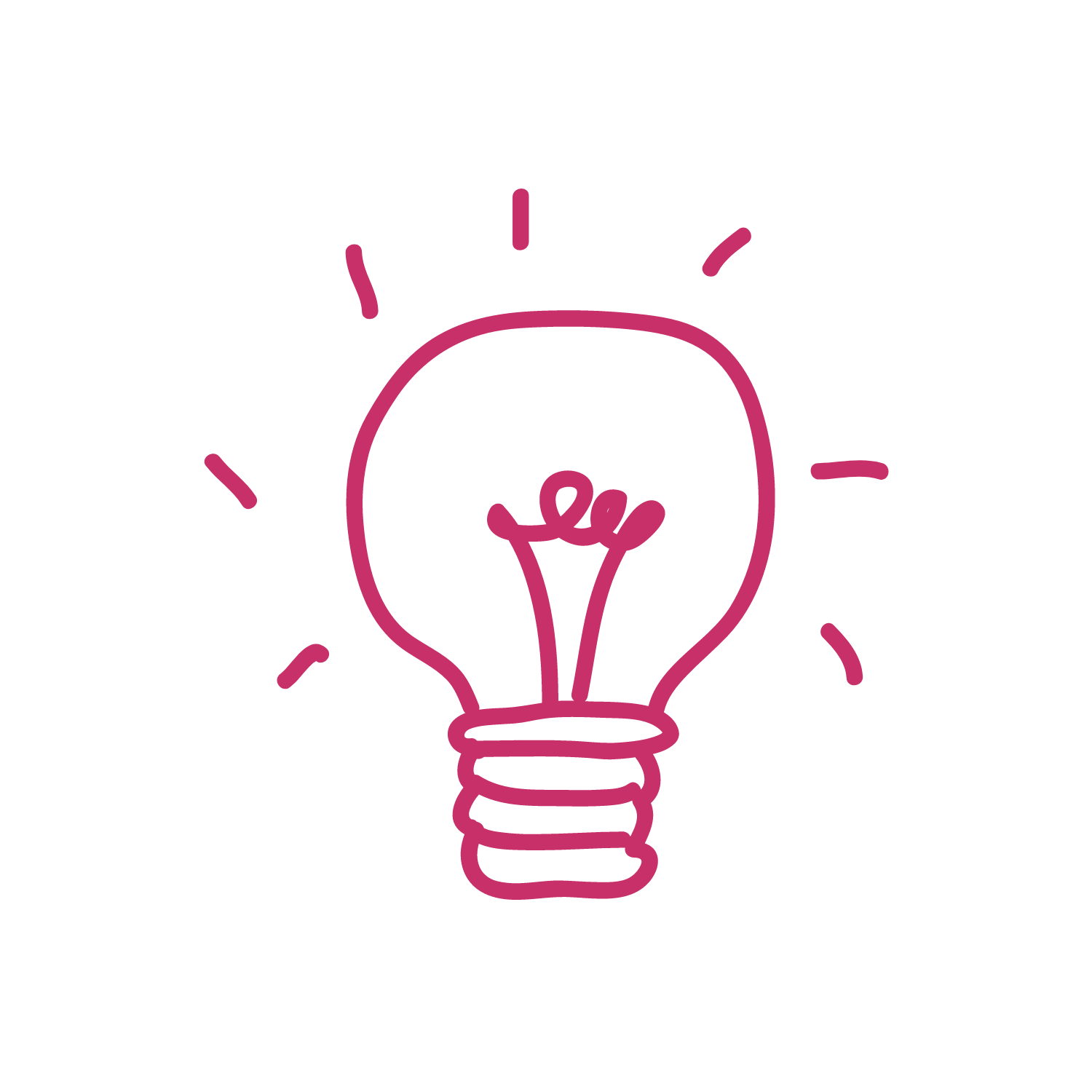Are you finding a web-based platform to build your mind maps? If so, it’s time to take the assistance of Xmind Online. With this solution, you can completely attain the perfect mind-mapping design within simple steps.
In this blog, we will introduce basic concerns about Xmind Online tools, and show you how to use them to optimize your map’s display. If you are ready to start with us, let’s read the content below.
Table of Contents
A Glance At Xmind Online
What is Xmind Online?
Xmind Online was publicized by the XMind Ltd’s team in September 2021. Within a short time, this platform has become one of the leading worldwide solutions to support the mindmap-designing process.
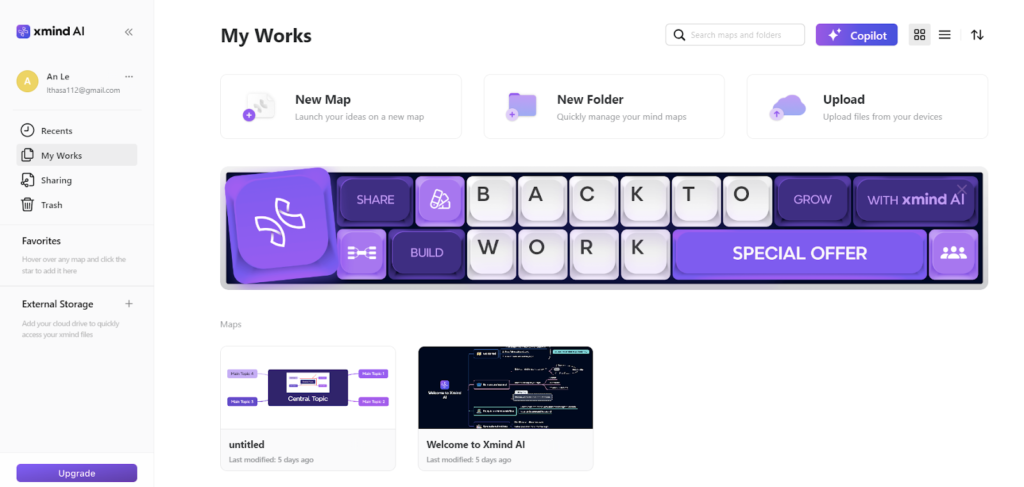
When working with Xmind Online Mindmap, you will be surely impressed with its built-in features, together with the wonderful ability of real-time collaboration. Besides, you don’t need to download an open-source file to start your journey like some other platforms.
Why should you use Xmind Online to build mind maps?
There is a range of reasons why you should take Xmind Online as a strong partner in developing mind maps. In particular:
#1. Real-time collaboration
Collaboration plays an important role in creating a perfect mind map within one group or team. With the X Mind Map Online platform, you can easily attain seamless interaction whenever you keep your design online. It means that users can see real-time changes to release prompt responses.
#2. Friendly accessibility
With the open version of Xmind, you can design anytime as long as your device has a good Internet connection and travels on a web browser. It is convenient to optimize your resources and budget to run this platform. However, to easily illustrate relevant elements on Xmind Online, we recommend working with a laptop, computer, or tablet.
#3. Updates and constant synchronization
The synchronization speed of the mind map Online Xmind is extremely high, ensuring you always get the latest version across your devices. It is especially great to save transferring time and limit unexpected risks of version conflicts.
Additionally, Xmind Online is also highly evaluated for cross-platform compatibility; strict security, and ease of use. That’s why this solution has become a special highlight in the public sight.
How to create a mind map with Xmind Online
Step 1 – Sign up for a new Xmind Online account
To begin with, click the Sign In button to navigate to the Sign Up option. Here, you can register a new account with your email address.
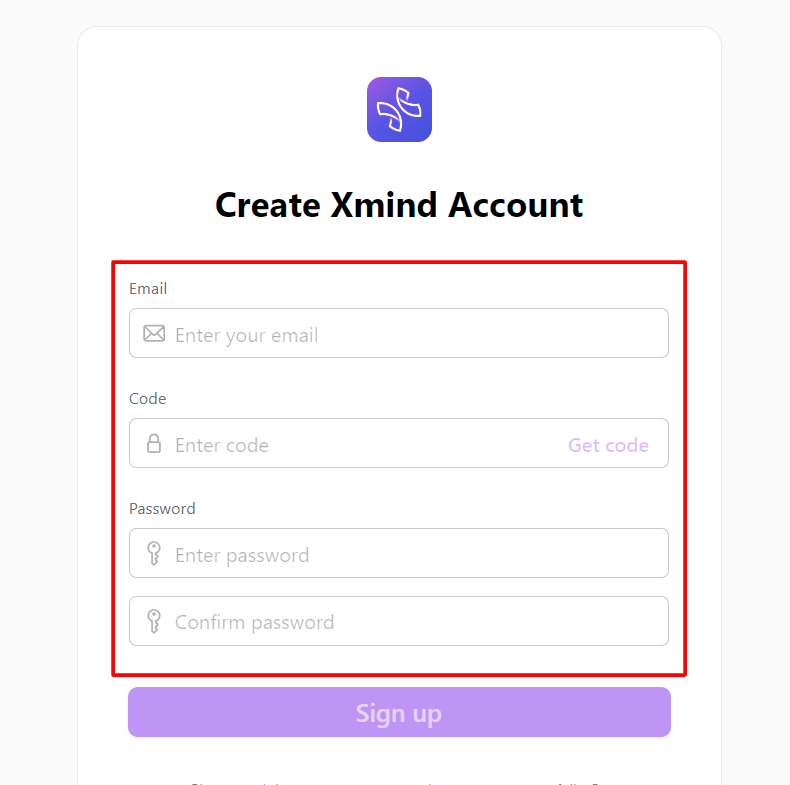
Then, click “Get code” to get the code number in your email for confirmation. After that, enter your password (2 times) and click “Sign up”. Finally, fill in your “First name” and “Last name” box to have an Xmind Online login to design your mind maps.
Step 2 – Add a topic and sub-topics
Firstly, click on “New Map” to create a new mind map. Then, you can start to add a central topic and sub-topics to illustrate your ideas.
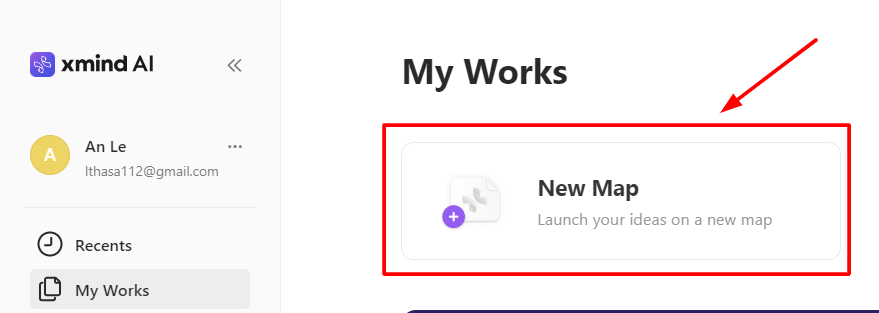
With Central point, click the central topic node and use a proper term to explain it.
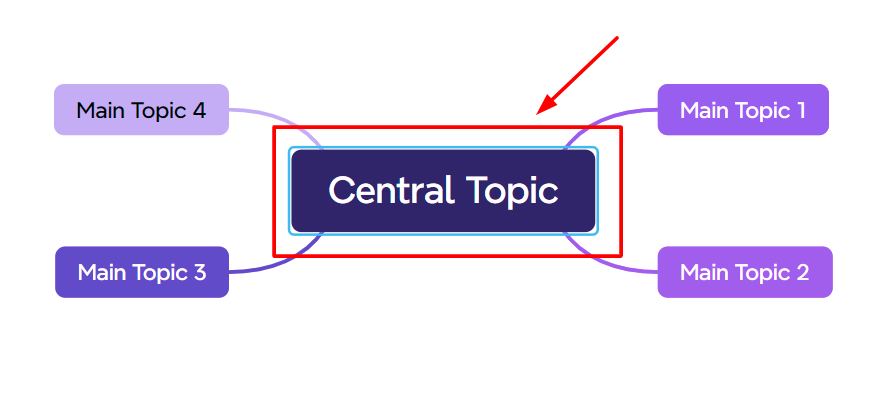
For Sub-points, click the main topic node available, and modify the text to illustrate relevant points of view. In case you want to create a new level, select the main topic box and select the “Subtopic” icon.
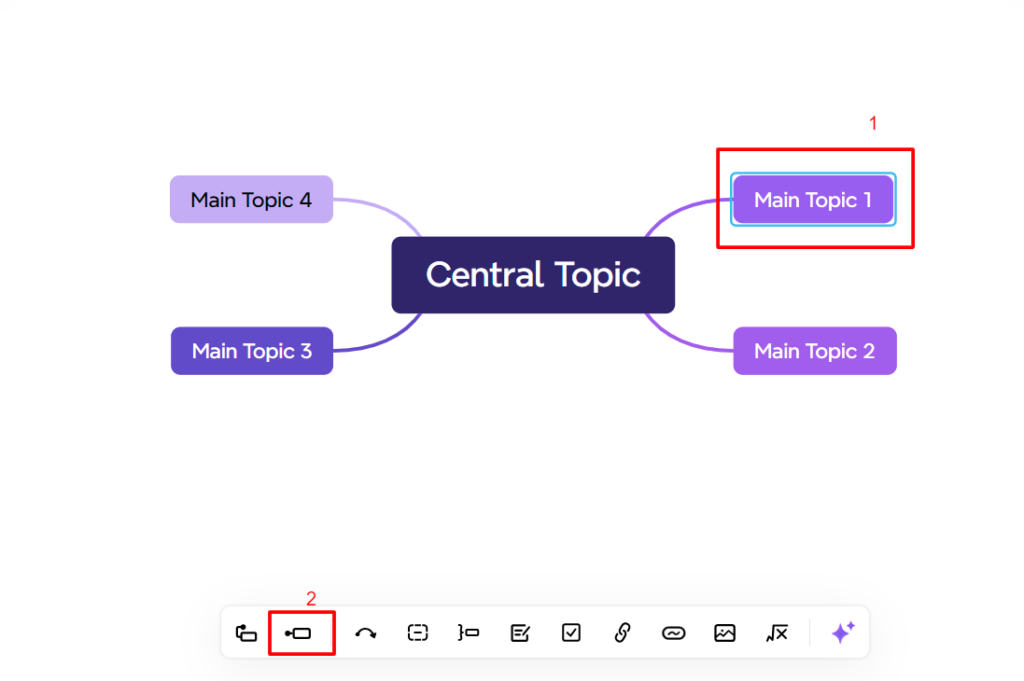
Step 3 – Organize your mindmap
After listing enough topic nodes for your mind map, it’s recommended to drag and drop them to attain a more well-structured display. Besides that, don’t forget to modify some other features like styles, icons, colors, or images to promote the visuality.
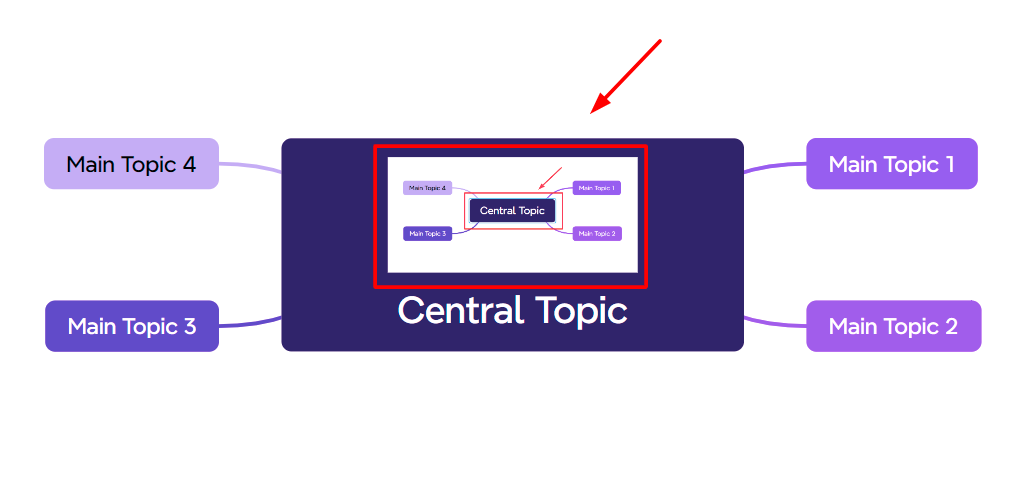
Recently, many users have started paying attention to a new feature of Xmind Online Editor, namely AI Xmind. With this tool, you can attain the best display for your mind map in a short time. In case you want to collapse or expand your mindmap nodes, you can click the small arrow or triangle nearby to satisfy your demand.
Step 4 – Share your mind map with team members
Similar to other platforms, the X Mind Online platform surely allows you to share control rights with other people. In this situation, you have 2 options: Invite and Embed. However, to use the “Embed” function, you need to share to the web.
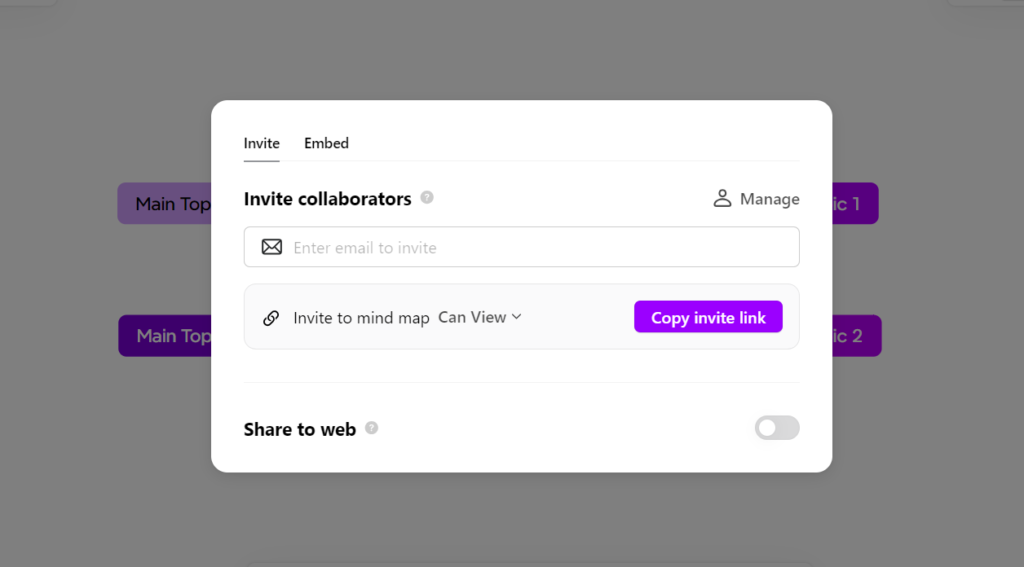
Step 5 – Export the final file
On the toolbar, click the Export option to open the new window. Here, you need to select a proper format (Xmind, PowerPoint, PDF, Word, etc) to download the final file.
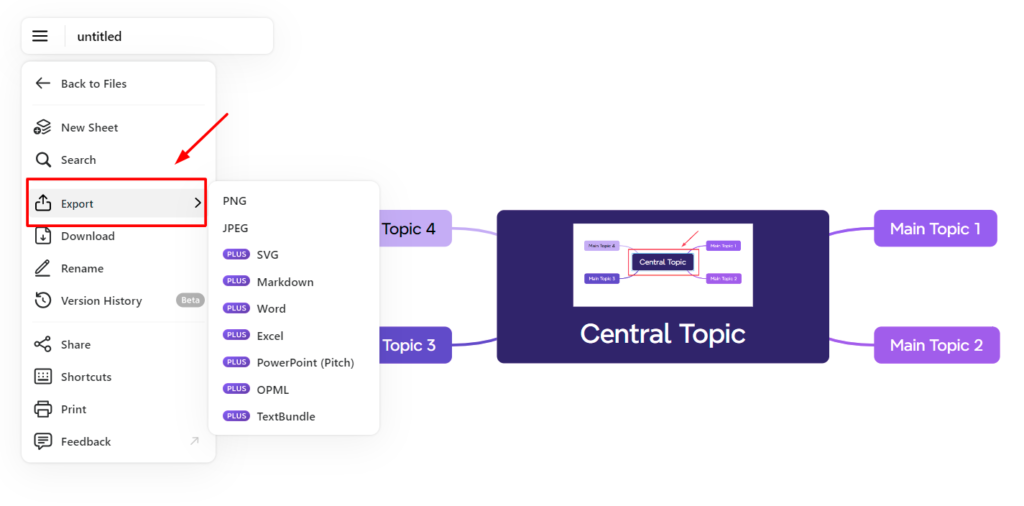
Plus, you can have some relevant configurations like paper size, orientation, and margin. To finish this sequence, click Save to get the file.
FAQs – Xmind Online
Can Xmind be used online?
Since 2021, the XMind team has opened Xmind Online to serve the flexible demands of users. With this solution, you can work with your mind maps anywhere, as long as your devices have an Internet connection.
Is there a free version of Xmind?
I would say yes. Currently, Xmind delivers users 2 plans, including Xmind Free and Xmind Pro Plan. If you only need to use some basic features, the Xmind Free Plan can still be a good option to adopt.
How do I use Xmind Web?
To use Xmind web, the first thing you need to do is have an account on this platform. After that, let’s read detailed instructions to have perfect navigation during your mindmap-designing.
Is Xmind a Chinese app?
No. Xmind is a technical product of XMind LTD – one of the famous companies in Hong Kong. The first version of Xmind Map is in an open-source form, which requires you to download to use. However, these days, you can organize your ideas directly on Xmind Online.
Final Thoughts
We hope our detailed guide about how to create a mind map with Xmind Online can bring you a wonderful experience with this platform. Don’t miss any steps to ensure the finest display for your mindmap design. Have a successful journey!
Follow brainstormingidea.com to grab top useful tips to host your brainstorming session successfully!